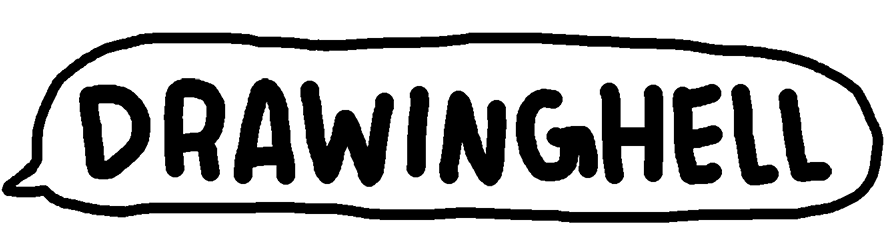1(+31)
Collection of 1 koma manga(one-panel cartoons) combining drawings made using the automatism method with Waka (ancient Japanese poems), and then adding animation to the pictures using JavaScript
1 koma Manga, Digital Picture Book, 2019
Spreadsheet of Waka List (Japanese)Click at upper part of the screen to display the control panel. Clicking the screen with the control panel displayed will retract the control panel. Left-clicking on the screen with a Waka is displayed will let the Waka disappear. Right-clicking on the screen (long touch for touch devices) when a Waka is not displayed will display the Waka. Right-click on the screen with a Waka displayed (long touch for touch devices), information about the Waka will be displayed. Otherwise (neither waka nor control panel is displayed & below the top of the screen), 
Index : Move to the index page. Replay : Reload the current page. Previous Page : Move to the previous page. Next Page : Move to the next page. Setting : Move to the setting page. Bookmark : Bookmarks are displayed. Click the button again to retract the bookmarks. 
Click on a new bookmark (no number is displayed) to register the page in the bookmark. Click near the tip of a bookmark (the direction with the number on it) to go to the number page. Click near the root of a bookmark to delete it. p or → : Move to the previous page. n or ← : Move to the next page. r : Reload the current page. i : Move to the index page. s : Move to the setting page. Backspace or Alt + ← or u : Return to the page you were looking at before the page (The history stored only one page.) Enter : Let waka disappear when waka is displayed (same as left click). w : Displays the waka when the waka is not displayed, and displays waka information when the waka is displayed (same as right-click). Language : English or Japanese can be selected. Waka Display : If you select "off", Wakas will not be displayed. Waka Animation Speed : You can change the animation speed when the Wakas appear. The default value is 5. The higher the value, the slower the speed.
How to read this book
— Mouse Event —
Left click on the right side of the screen = Go to the next page.
Left click on the left side of the screen = go to the previous page.
— Control Panel —

In order from the left
— Bookmark —
— Keyboard Event —
— Swipe —
On touch devices, you can move pages by swiping left or right.
— Setting Page —
To return from the setting page, use the "back" button or the shortcut key (Backspace or Alt + ← or u ).